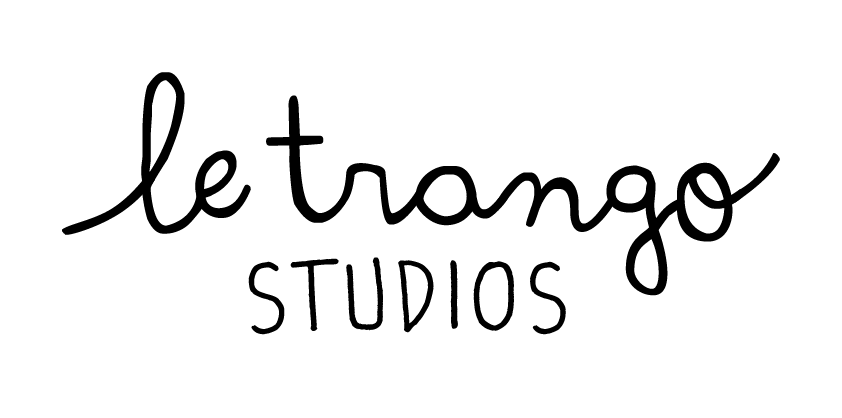How to make repeating patterns with Photoshop
Hi Friends!
I was recently asked to make a repeat pattern for ear relief caps! Check them out here at my friend’s site. Bonus - they’re made here in southern California!
Here’s how I created a repeating pattern using drawings from Procreate and Photoshop:
Step 1.
Upload your drawings from Procreate. I drew a couple of elements that I would use. I like to keep it at 3 max! Too many elements make the pattern too busy in my opinion!
Step 2.
Create a new file in Photoshop sized at 1500x1500pixels. I like to make sure the image is large enough so the printed version won’t look pixelated. Start arranging your elements.
Step 3.
Next, you will test your pattern. To do this:
a. Merge all images (select all layers, right-click, and select "Merge Layers”).
b. Select Filter>Other>Offset.
c. Set Horizontal to +750 and Vertical to -750 (this is half of the template pixel size).
d. Check for any missing gaps in your pattern and fill with extra graphics or elements.
e. Merge all layers again with new elements.
Step 4.
Once you’re happy with how your pattern looks, finalize your pattern by going to Edit>Define Pattern.
Test your pattern by opening a new file sized at 3000x3000 (double the pattern file size). Fill your canvas with the repeating pattern (Shift + F5, fill with Pattern) to see your pattern on a larger scale.
Ta-da! You now have a working pattern that you can have printed on any surface.
Have fun and comment below with any questions!